Project members management
The user who created a project will automatically be assigned a Project admin permission role for that project. The project admin can:
- add members to that project
- remove members from that project
- change the role of a project member, but cannot change their own role
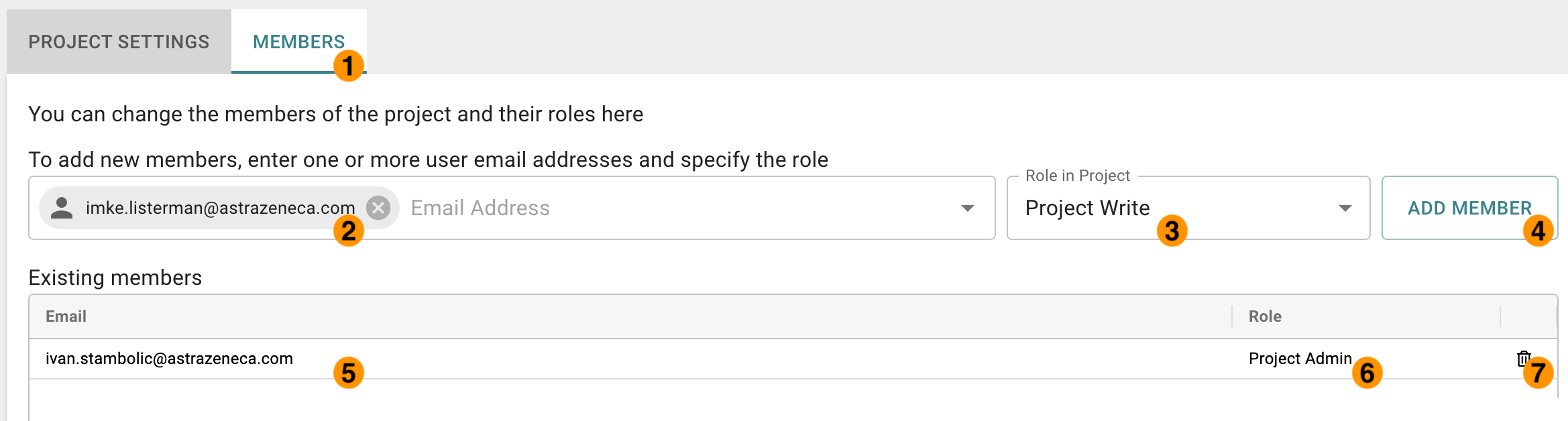
Image: User management page, with functional elements highlighted
Highlighted elements in the User management page:
- Members tab
- Add new user: Find user by email
- Add new user: Assign a role to the new user
- Add new user: Add member button
- Existing members: email list
- Existing members: user role
- Existing members: remove user from project
Add a member to project
To add a user to a project:
- Open the project settings page, by clicking on the Project settings link in the left sidebar
- Start entering the email address of the user you want to add in the Email address field
- The CP Portal will automatically recognize the user as you are typing
- Select the user from the drop-down list of email addresses that match what you typed
- Select the role to assign to the user. Default is Project View-Only
- Click the button
- The selected user has been added to the current project, with the specified premission role
User can be found if they logged in at least once
- Only users that logged in at least once to the CP Portal can be added to a project
- If you cannot find the user you want to add in the drop-down, please ask them to login to the CP Portal first
Remove a member from project
To remove a user from a project:
- Open the project settings page, by clicking on the Project settings link in the left sidebar
- In the list of users with access to the current project, identify the email address of the user which is to be removed
- Next to their email address, click on the trash icon
- A confirmation dialog will appear
- Click to remove the member
- Alternatively, click to leave the user with access to the current project
Change member's role in project
To remove a user from a project:
- Open the project settings page, by clicking on the Project settings link in the left sidebar
- In the list of users with access to the current project, identify the email address of the user which is to be removed
- Next to their email address, double-click on their role
- Select a new role from the drop-down list
External user role
- Please note that due to security considerations, users with a non-AZ email address will be automatically assigned the "External User" role.
- This role can be changed by the Project Administrator to one of the following roles
- External User
- Project Read
- Project Data Scientist
- Project View-Only
- Project Write
- External user (non-AZ email address) cannot be assigned the "Project Admin" neither the "Project Data Owner" role.
- Likewise, an internal (AZ) user cannot be assigned the "External User" role.
Project user roles
Tip: Data ownership process description
- For a detailed description on the Data Ownership process, roles, and responsibilities, please see here
The following project roles are available in the CP Portal:
| User role | Description |
|---|---|
| Project Data Owner | Enables users to copy slides from this project and change metadata of the slides they own in their home project. All other admin permissions. |
| Project Admin | Project creator is by default the Project Admin. Enables users to create, modify and delete all data. Can add, remove project members and change member roles. Upload and download permission. |
| Project Write | Enables users to create and modify all data, delete annotations. Upload and download permission. |
| Project Workflow | User role for workflows with the same permissions as Project Write user role, but restricted in their actions through a limited UI. Therefore Project Workflow users can only execute their permissions as part of a task that gives them access to a view where changes can be made. |
| Project Read | Enables users to view all data, with download permission. |
| Project Data Scientist | Enables users to generate results, without slide and annotation edit permission. |
| Project View Only | Enables users to view all data, but no download permission. |
| External User | Enables users to create and modify metadata, annotations. Can delete annotations. Upload but no download permission. No permission to create projects, view project members and CP Portal and R&D Imaging platform search. |
Global actions permissions
| Data Owner | Project Admin | Project Write | Project Workflow | Project Read | Project Data Scientist | Project View Only | External | |
|---|---|---|---|---|---|---|---|---|
| Create project | ||||||||
| View jobs | ||||||||
| Browse CP Portal & R&D IT | ||||||||
| Create and view the API key |
Metadata table permissions
| Data Owner | Project Admin | Project Write | Project Workflow | Project Read | Project Data Scientist | Project View Only | External | |
|---|---|---|---|---|---|---|---|---|
| Access project | ||||||||
| Upload slides | * | |||||||
| View slide metadata | * | |||||||
| Delete slides | ||||||||
| Export data | * | slide metadata only | slide metadata only | |||||
| Run Predictino | * | subset of apps only | ||||||
| Copy slides | if slide belongs to a home project | if slide has no home project | ||||||
| Update slide-specific metadata | if slide belongs to a home project | if slide has no home project | if slide has no home project | *, if slide has no home project | if slide has no home project | |||
| Update project-specific metadata | * |
* Project workflow users need to have a task as part of a workflow to bring them to a specific view where they can perform the respective action.
Image viewer permissions
| Data Owner | Project Admin | Project Write | Project Workflow | Project Read | Project Data Scientist | Project View Only | External | |
|---|---|---|---|---|---|---|---|---|
| Create, update annotation sets | * | |||||||
| Create, update, delete annotations | * | |||||||
| Save EQ settings for self | * | |||||||
| Save EQ settings for project |
* Project workflow users need to have a task as part of a workflow to bring them to a specific view where they can perform the respective action.
Project settings permissions
| Data Owner | Project Admin | Project Write | Project Workflow | Project Read | Project Data Scientist | Project View Only | External | |
|---|---|---|---|---|---|---|---|---|
| Update project fields | ||||||||
| Create, update, remove members | ||||||||
| View project members |
PyPortal (API) permissions
| Data Owner | Project Admin | Project Write | Project Workflow | Project Read | Project Data Scientist | Project View Only | External | |
|---|---|---|---|---|---|---|---|---|
| Export slides | ||||||||
| Create, update, delete annotation sets | * | * | ||||||
| Export annotations | ||||||||
| Create, extend landmarks |
* Project write users and project workflow users can't delete annotation sets