Delete slides
A project admin has the permission to delete slides. This is a one-by-one action, and needs to be performed on every slide that should be deleted.
To delete a slide, please follow these steps:
-
Right click anywhere on the slide row. A context menu will appear next to your mouse pointer
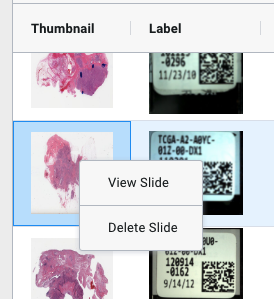
Image: Context menu of the right-click options
-
Click on the "Delete Slide" option
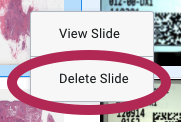
Image: Delete slide option in the context menu
-
In the confirmation dialoge, click on "Delete Slide" to delete or "Cancel" to abort the deletion
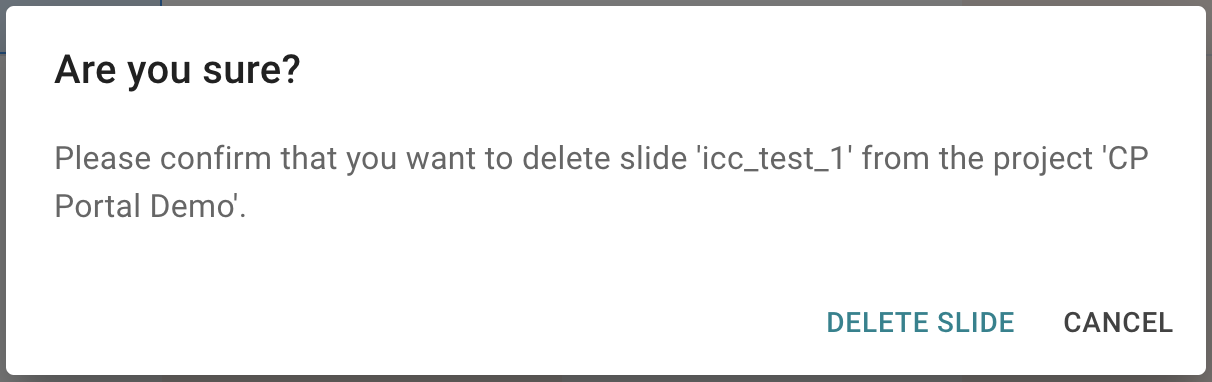
Image: Delete slide confirmation dialoge
- After you clicked the "Delete Slide" option, the slide and all associated data are immediately removed from the project
Deleted slide is gone
- Slides that were deleted are removed from the project. Any associated data (annotation sets, slide metadata, landmarks) are no longer accessible by the user
- Please make sure to secure any associated data before slide deletion
- If a slide is present in multiple projects, it will continue to exist in other projects even after deletion from your project
- Slides that are deleted and no longer present in any project will be permanently removed from the database 60 days after deletion