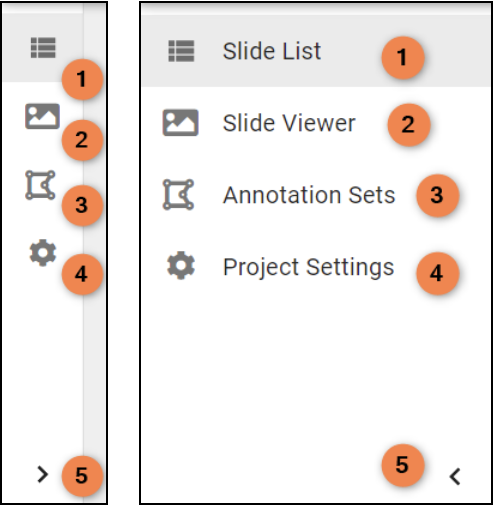Login as an AZ user
The CP Portal is open to all AstraZeneca users. You can simply use your AZ single sign-on (SSO) credentials to login to CP Portal. Once you have logged in, you can use the CP Portal without any restrictions.
Steps to log in to the CP Portal:
-
Open the Chrome Browser
- Note: mandatory rendition quality is not supported by any other browser. While the CP Portal may work in another browser correctly, we cannot guarantee that it will always stay that way, or that there are no issues in other browsers.
- In the Chrome's address bar, enter: https://portal.img.astrazeneca.com/ or simply click on the link
- You will be prompted to login to the CP Portal
- Enter your AstraZeneca e-mail address. Please note that it is case sensitive
- If you want to stay logged in beyond current session only, check the checkbox
- Click on the button
- You will br promted to login using your AstraZeneca SSO credentials
- In the AZ SSO window, enter your AZ user name and password
- Click on the button
- You may be promted to authenticate using your 2-factor authentication (e.g. your mobile phone). Please complete the step if prmoted to do so
Tip: Mistyped e-mail address
- If you mistype your email address, you will not be able to login to the CP Portal using the SSO mechanism
- Instead you will be prompted to enter a password
- Your login attempt will fail after clicking the button
- Please navigate back to https://portal.img.astrazeneca.com/ and start the login process again
Login as an external user
The CP Portal is not freely-open to users external to AstraZeneca. For an external user to access the CP Portal they need to have an account created for them first. AstraZeneca employee needs to request an account creation for an external user. To request an account creation for an external user, please follow the process described in the FAQ question "How to I request to add an external user to the CP Portal?".
Once an external account has been created, follow these steps to log in to the CP Portal:
-
Open the Chrome Browser
- Note: mandatory rendition quality is not supported by any other browser. While the CP Portal may work in another browser correctly, we cannot guarantee that it will always stay that way, or that there are no issues in other browsers.
- In the Chrome's address bar, enter: https://portal.img.astrazeneca.com/ or simply click on the link
- You will be prompted to login to the CP Portal
- Enter the user name that was sent to you. Typically your email address. Please note that it is case sensitive
- If you want to stay logged in beyond current session only, check the checkbox
- Click on the button
- Enter the password that was sent to you. Please note that it is case sensitive
- Click on the button
- On your first login attempt: Click the button and store the MFA secret somewhere save where you can retrieve it in case your phone is lost or broken. Scan the QR code with an authenticator app (e.g. Microsoft Authenticator or Google Authenticator) and follow the instructions in your app. For additional help reach out to the support.
- On every login attempt: Enter the MFA code generate by the authenticator up to login to the CP Portal
- Click on the button
Once you have logged in, you can use the CP Portal with several restrictions:
- You will not be able to create a project
- You will have access only to projects assigned to you by an administrator of existing projects
- You will not have access to the project settings
- You will not have access to the CP Portal's exploration features
- You will not have access to the Predictino, PyPortal, jobs queue, or the APIs
- In case a Project Admin assigns you elevated permissions (e.g. Project Write), you will gain access to these features but with a limited scope. For example, you will gain access to Predictino but with a limited number of algorithms available
Logout
To log out from the CP Portal, click on the Account button in the upper right corner of the application, and from the drop-down menu select Logout option.

Image: Navigation bar, with the logout button highlighted
Highlighted elements in the top navigation bar
- Account button