Launch Predictino
- Navigate to Slide list (metadata table).
- Select your slide(s) (e.g., filter by name or other attribute).
- Click PREDICTINO button in the top panel.
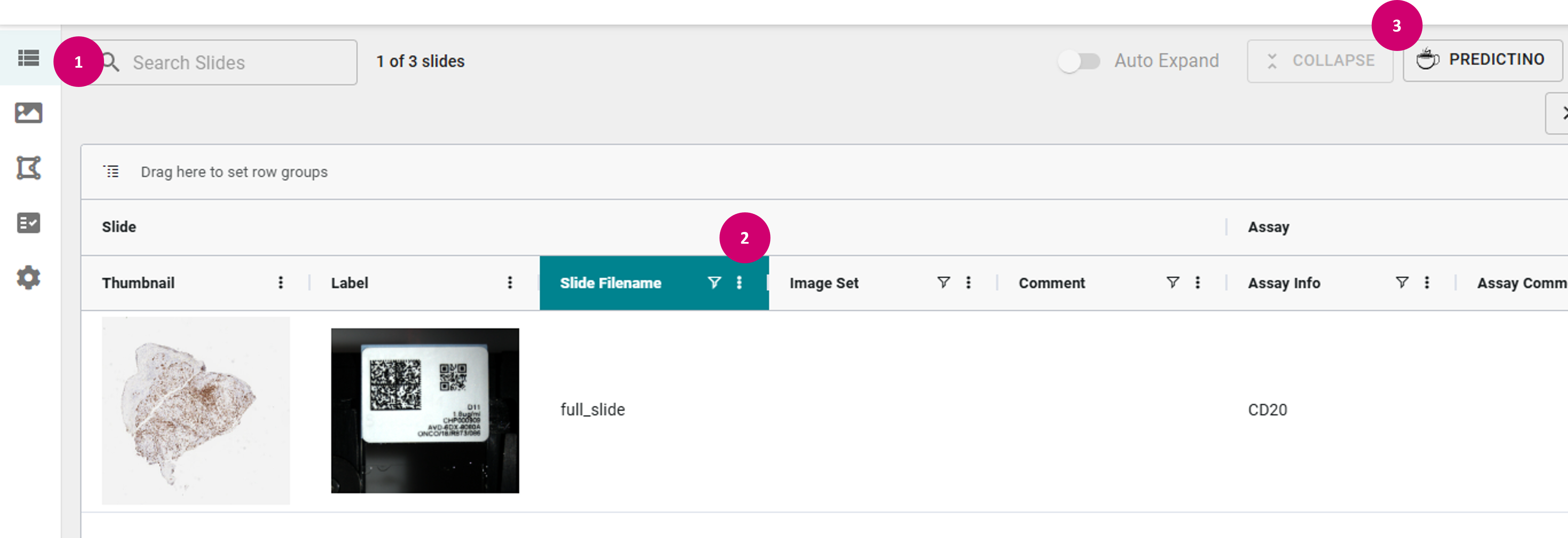
Set up solution
For this example, we will use the PatchGen solution. Please note that Predictino is a generic tool that can be used with any solution deployed.- Click RELEASED to filter for released solutions only.
- Add Tags, and other applicable attributes to filter your search.
- Enter full or partial solution name to further refine your search, and adjust the sort options.
- Select the solution of interest in the solution list.
- When you filter by more than one attribute, only solutions matching all selected attributes will be shown. This is equivalent to an AND operation between attributes.
- When you sort, the supported options include at least: By name, Created, and Updated date, applicable to the solution as a whole (across different versions).
- Pick the solution version in the Solution Version dropdown and click NEXT.
- Specify Experiment Name.
- Configure your solution by specifying Input Parameters in the relevant fields.
Hints
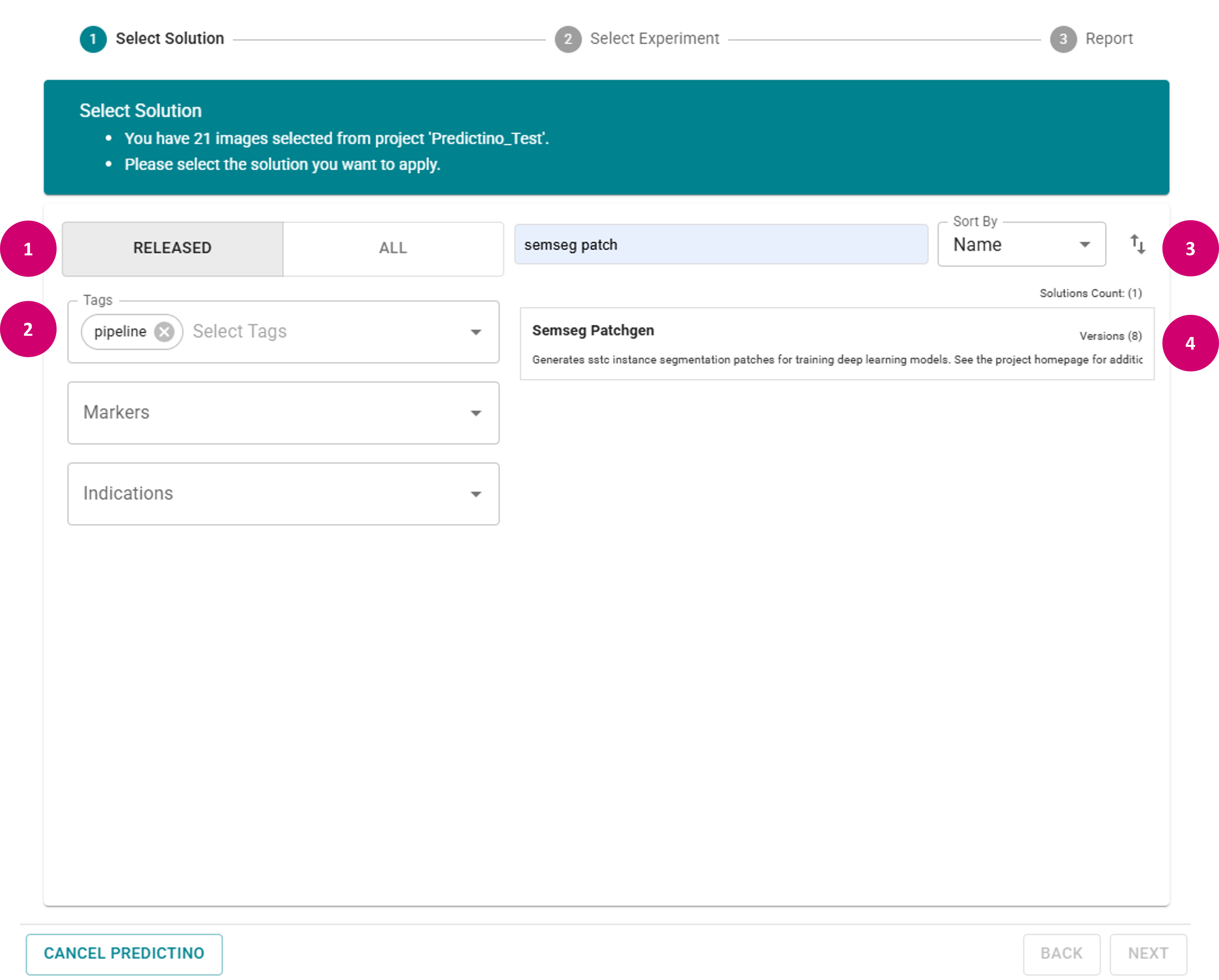
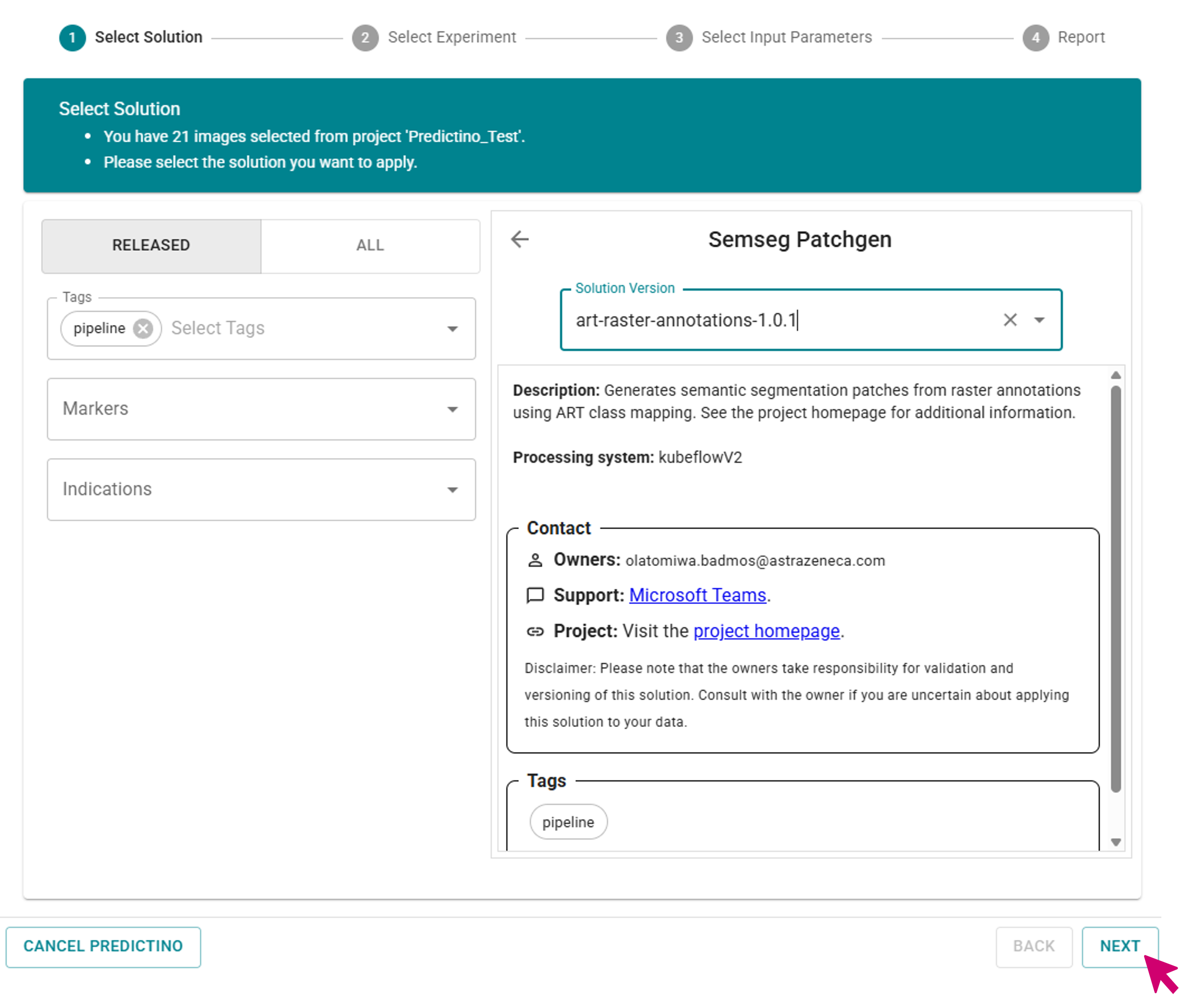
Run solution
- Click RUN
- Report page will open.
- Navigate to JOBS to monitor your pipeline run.
- Refresh page to observe the latest status of your job.

Note
External users (non-AstraZeneca email account holders) do not have access to Kubeflow logs. For further assistance, please refer to the CP Portal Support channels.
If your pipeline failed
- Open the job in the Kubeflow.
- Click on the job component to open the pane on the right.
- In the Input/Output scroll down to the Output artifacts.
- Click on x.log file.
- If the error persists, reach out to the solution support channel, as specified in the solution's info section under Support.
- Our Predictino community channel can be reached via the Teams channel.
Tip
When reporting your issue, please include the solution name, version, and owners, as specified in the info section under Owners to help resolve the issue efficiently.
If everything went well
The pipeline state will say finished. Now we're all set to explore the solution outcome.
Maintenance guide
Specifying solution owner(s)
Solution owners are key contributors who have implemented and/or maintain the solution. Only valid AstraZeneca email addresses are accepted.
owners: - max.mustermann@astrazeneca.com - jon.doe@astrazeneca.com
Note
When the predictino.yml file does not have explicit solution owners specified, it will be automatically populated by the last contributor based on the commit history.
A sample Predictino solution YAML can be found here.
Adding tags
To add tags to your Predictino solution, follow these steps:- Open predictino.yml file in your solution repository.
- Add the field tags if it doesn't exist.
- Specify the tags you want to add, for example:
- Follow your organization's solution development guidelines and release process to make it available in Predictino.
tags: - data-consolidation - another-tag
Configuring external visibility
To configure external visibility for your Predictino solution, follow these steps:- Open predictino.yml file in your solution repository.
- Add the field externally_visible if it doesn't exist.
- Specify the external visibility settings you want to apply, for example:
- Tags should follow the kebab-case format (all lowercase letters, words separated by hyphens, e.g., 'data-consolidation'). If this format is not respected, the update will cause the CI/CD pipeline to fail during validation.
- When externally_visible field is not defined, it defaults to False. Migrate to a new externally_visible field with project_ids inside for a finer control. This field is optional, and the visibility is restricted for all projects without it.
externally_visible:
enabled: true
project_ids:
- 67462dc89b04ac0ec9acdadd
Hints
Solution release
Unreleased Predictino Solutions
Please be aware that the maintenance of Predictino solutions is the responsibility of their respective owners. Solutions available in Predictino that have not been officially released should be used with caution. Such unreleased solutions may change significantly or be deprecated without notice, so please assess your dependencies and plan accordingly. If you find yourself using unreleased solutions as part of regular workflows, please reach out to the solution owners, as specified in the info section under Owners.